Windows 7 is another great operating system released by Microsoft after Windows XP. Since Microsoft has announced that it suspended the support of Windows XP starting from April 8, 2014. Many users have been forced to move to Windows 7. Unfortunately, if you are using a bootable USB flash drive to install Windows 7 and your computer doesn't have USB 2.0 port but only USB 3.0 port, you will encounter missing driver issue while installing it. This post will show you how to workaround this issue.
Before installing the Windows 7, we have to have below things ready:
- A flash drive with capacity not less than 4G
- A Windows 7 ISO
To get the Windows ISO, you can go to TechVerse and download the one suitable for your PC. After downloading the ISO, you need to install a tool which can assist in creating a bootable USB from the ISO. The tool can be downloaded at Rufus. You can follow the tutorial on How to Create a Bootable Windows 7 USB Flash Drive.
OK, everything is ready. But one more thing is left, since Windows 7 doesn't have USB 3.0 driver coming along with its installation ISO, so if your PC only has USB 3.0 ports(If the port color is blue, it's USB 3.0 port), you will encounter the driver missing issue as the files on the flash drive are inaccessible when the installation starts. So we have to get a USB 3.0 driver onto the bootable USB flash drive.
Below are the steps to achieve this:
- Create a directory named winpe anywhere and create directories usb3 and mount inside winpe.
- Download a USB 3.0 driver for your PC, you should download the one suitable for your hardware infrastructure. For example, for ASUS, you can download it from http://support.asus.com/Download.aspx?SLanguage=en&m=usb3.0&p=3&os=30
- In the downloaded driver file, go to Drivers/Win7/ and copy all the files in that folder to winpe/usb3 you created earlier. NOTE: Different drivers have different folder structure, so please find the correct folder for your driver.
- Copy the sources/boot.wim from your Windows 7 ISO or the bootable USB flash drive to winpe
- Open an command line console (Start->Run->cmd), navigate to the winpe folder and execute following commands one by one
dism /mount-wim /wimfile:boot.wim /index:2 /mountdir:mount dism /image:mount /add-driver /driver:usb3\iusb3hub.inf dism /image:mount /add-driver /driver:usb3\iusb3xhc.inf dism /unmount-wim /mountdir:mount /commit
NOTE : Different drivers have different driver inf files. so change the inf names accordingly for your drivers.
Below is folder structure you should have in winpe:
6. Copy the boot.wim in winpe back to sources folder in the bootable USB flash drive.
All done. Restart the computer and start the installation process again. You will walk away without this issue happening again.
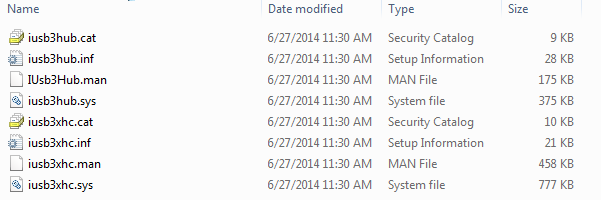


Hi!
I am about to try installing Win 7 using a USB 3 port. I will be following your instructions.
My problem is: The usb3 driver that I downloaded is a single .exe file.
What should I do?!?
dism /mount-wim /wimfile :boot.wim /index :2 /mountdir : mount
dism /image : mount /add-driver /driver :usb3\filename.exe
dism /unmount-wim /mountdir : mount /commit
Thanks :)