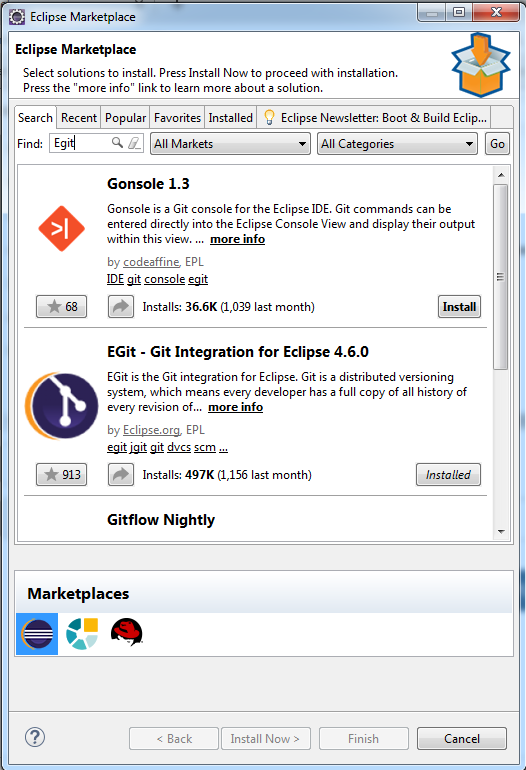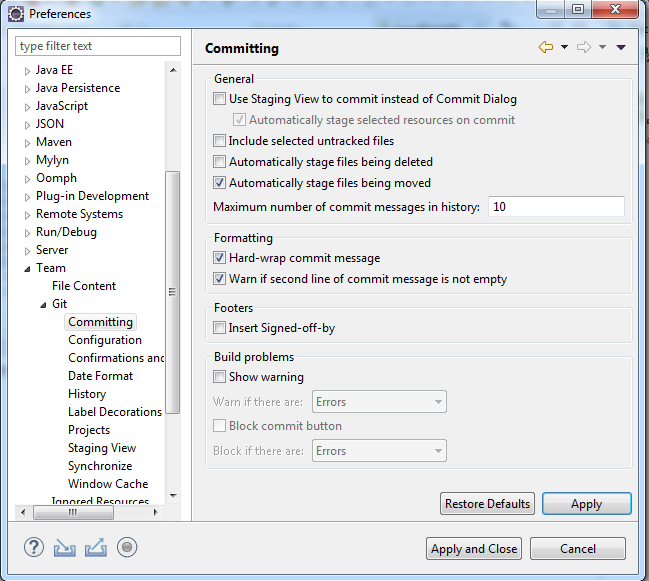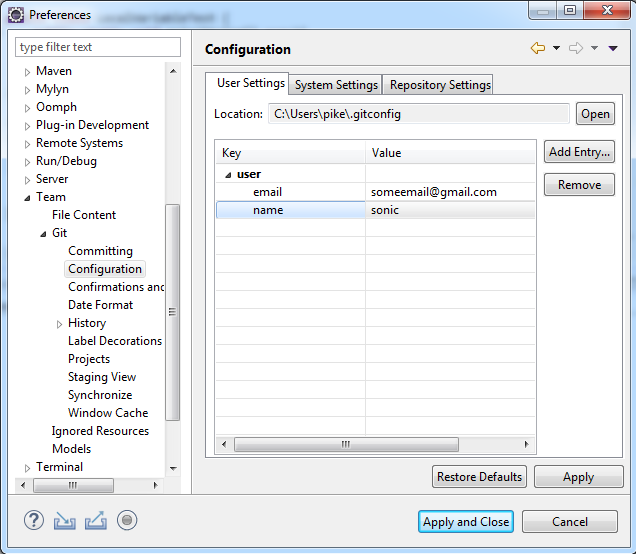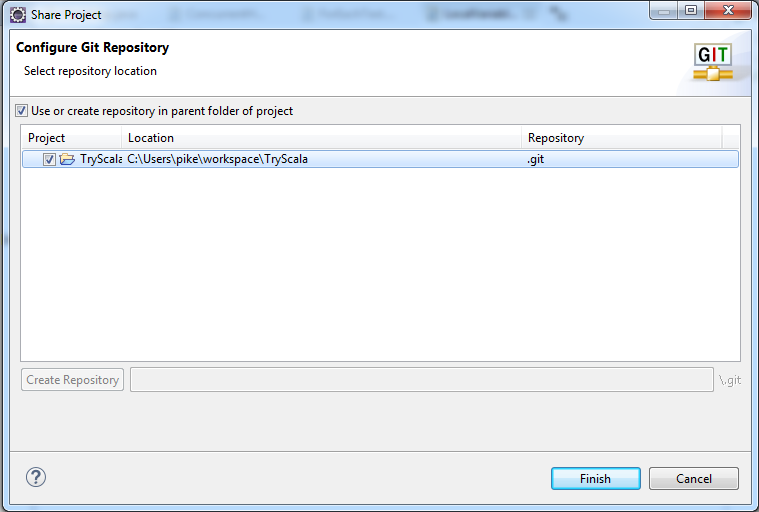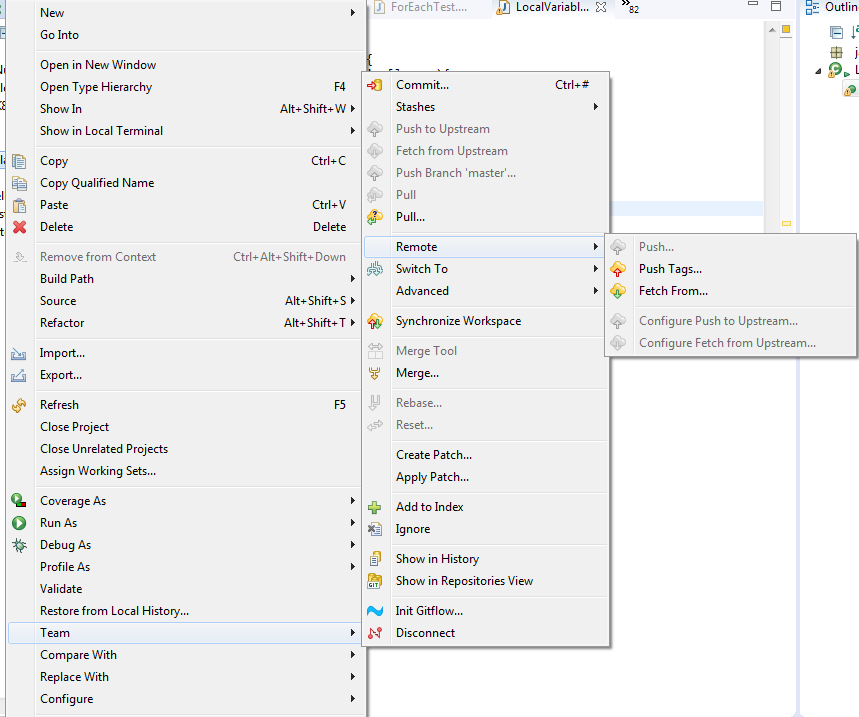When developing using IDE, it's always a good experience if everything can be done in the IDE including development, testing and version control. This also applies to Eclipse.
In this post, we will show the process of installing and configuring git plugin in Eclipse. The pre-requisite is that you have git installed on your local machine.
The detailed steps for installing and configuring git plugin are below.
1. Installing Git plugin
Install using "Install New Software..." menu.
a. Click Help -> Install New Software...
b. Click Add... and add below information
Name: Egit
Location: http://download.eclipse.org/egit/updates/
c. Follow the prompts and install the plugin(It would prompt you to restart Eclipse in the meantime).
Install using Eclipse Marketplace...
a. Click Help -> Eclipse Marketplace...
b. Type "Egit" and search and find the plugin to install
2. Configure git plugin
a. Go to Window -> Preferences -> Team -> Git -> Committing and uncheck "Use Staging View..." option and Apply and Save
b. Go to Window -> Preferences -> Team -> Git -> Configuration to configure username and password
3. Create and publish project
Once the configuration is done, you can start to create and publish your project. Assume you have created a project in Eclipse.
Right click on the project and go to Team -> Share Project... and follow the prompts to share the project. If you are using Github, you can create a project on Github first and then push the local one to the remote repository on Github.
Once the project is pushed to remote repository, you can start to manage them in Eclipse. You can right click on the project and go to Team -> Remote -> Push... to push the project to remote repository.
If there is any change to your project and you want to commit it, go to Team -> Remote -> Commit... and type some comment and commit the changes and it will be reflected on remote origin.
Hope this short tutorial helps.