This post is about uploading files to FTP server in asp.net development. You will learn step-by-step to upload files programmatically to FTP web server. All the examples shared in this post are intended by professionals to make you learn about the subject
Here, I will explain you an example of Uploading Files to FTP Server programmatically in C#.Net. Using this approach, the Files will be programmatically uploaded to FTP Web Server.
For example, I will create a function in which we will simply provide the local file name to upload, upload path of FTP (including host name, FTP username and FTP password). This function uses System.Net and System.IO namespaces to upload the file.
Let’s create a simple console Application to give you example of Uploading Files to FTP Server. So, a new console application will be something like this,
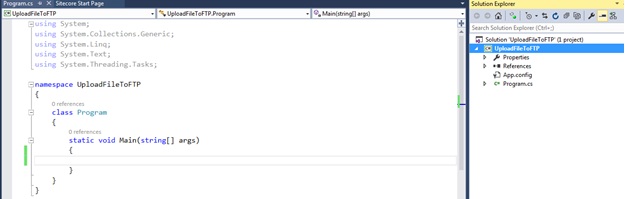
Now, add references of the System.Configuration Assembly to the project in the following way.
1. Right click on the project and click Add Reference option from the References.
2. From the Add Reference dialog box, click on .Net Tab and look for System.Configuration assembly. Once you find it simply select and click OK. The screen will be displayed something like this.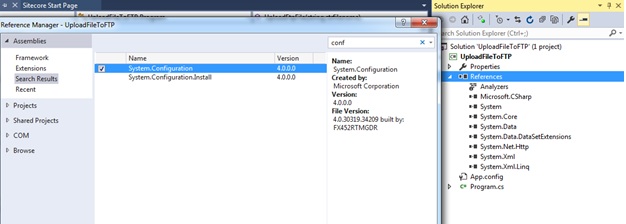
We can achieve the file uploading task by using the below three inbuilt classes of .NET: FtpWebRequest, WebRequestMethods and NetworkCredential.
First you will need two namespaces to work with FTP. Those are,
using System.Net;
using System.IO;
Then we need to declare five variables as below in App.config file to make it editable any time for different FTPs. So the App.config will look something like this.
<configuration>
<appSettings>
<!--FTP Server URL.-->
<add key="FTPUrl" value="ftp://servername.com/"/>
<!--FTP UserName.-->
<add key="FTPUserName" value="Test"/>
<!--FTP PassWord.-->
<add key="FTPPassWord" value="Test123"/>
<!--FTP FodlerName.-->
<add key="FTPFolderName" value="Uploads/"/>
<!--Local FodlerPath.-->
<add key="LocalFodlerpath" value="D:\LocalFolder\Test.Zip"/>
</appSettings>
</configuration>
Note: Please replace test values of above app.config with your actual values.
Now, Copy the below code and paste in program.cs page (See screen sort below)
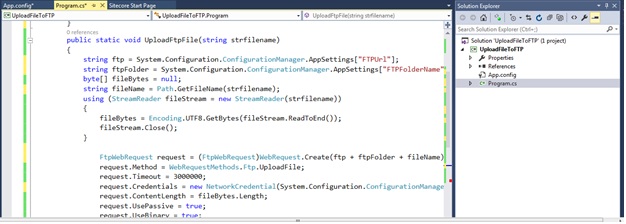
Public static void UploadFtpFile(string strfilename)
{
//FTP Server URL.
string ftp = System.Configuration.ConfigurationManager.AppSettings["FTPUrl"];
//FTP Folder name. Leave blank if you want to upload to root folder.
string ftpFolder = System.Configuration.ConfigurationManager.AppSettings["FTPFolderName"];
byte[] fileBytes = null;
//Read the FileName and convert it to Byte array.
string fileName = Path.GetFileName(strfilename);
using (StreamReader fileStream = newStreamReader(strfilename))
{
fileBytes = Encoding.UTF8.GetBytes(fileStream.ReadToEnd());
fileStream.Close();
}
try
{
//Create FTP Request.
FtpWebRequest request = (FtpWebRequest)WebRequest.Create(ftp + ftpFolder + fileName);
request.Method = WebRequestMethods.Ftp.UploadFile;
request.Timeout = 3000000;
//Enter FTP Server credentials.
request.Credentials = newNetworkCredential(System.Configuration.ConfigurationManager.AppSettings["FTPUserName"], System.Configuration.ConfigurationManager.AppSettings["FTPPassWord"]);
request.ContentLength = fileBytes.Length;
request.UsePassive = true;
request.UseBinary = true;
request.ServicePoint.ConnectionLimit = fileBytes.Length;
request.EnableSsl = false;
using (Stream requestStream = request.GetRequestStream())
{
requestStream.Write(fileBytes, 0, fileBytes.Length);
requestStream.Close();
}
FtpWebResponse response = (FtpWebResponse)request.GetResponse();
response.Close();
}
catch (WebException ex)
{
thrownewException((ex.Response asFtpWebResponse).StatusDescription);
}
}
Now we will call the above method from Main () function of prgram.cs by passing the local machine file path of from app.config. It is not necessary to pass the local file path from app.config only. You can use the path from variables, sessions or controls as well. Calling the function UploadFTPFile like this, "UploadFtpFile(System.Configuration.ConfigurationManager.AppSettings["LocalFodlerpath"]) " will call the function I wrote when program runs.
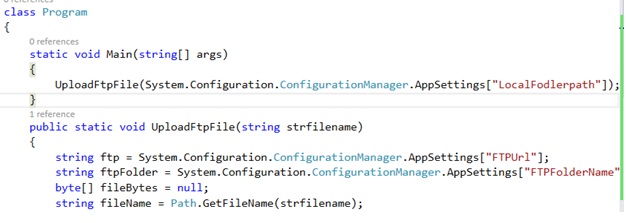
Now let's look at the local file path (D:\LocalFolder\Test.zip), show something like this.
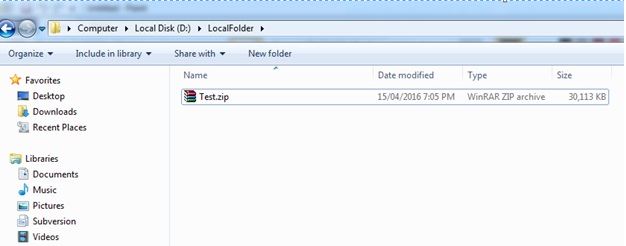
Now, you can run application and inside Visual studio you can debug through the process to make sure it works fine.
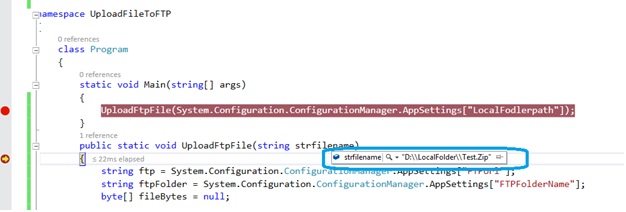
After completing process. The test.zip file will upload on FTP server you specified and it will look something like this image.
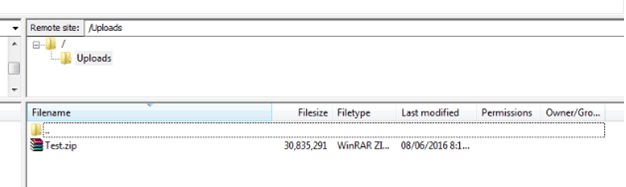
That's all!! Your zip file has been uploaded to the FTP you specified easily. You might see that I uploaded a file with 30MB size within 2-4 minutes. You can use this function with your existing code where you require to upload file.
Hope this save your time to search about how to upload file on FTP using C#.
Hope this article will help you in uploading files to FTP server in asp.net using C# programming language. Asp.net development experts are here to assist you, ask them your doubts about the subject.
Happy Coding!!

Wow, great example stolen from ASPSNIPPETS