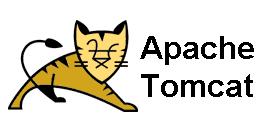
When you want to install Apache Tomcat on Windows System. You may find that there are some tricky parts. Next I will elaborate the steps to install and configure Tomcat.
If you want to install Tomcat as a service without GUI. You need to download the 32-bit Windows.zip from http://tomcat.apache.org/download-70.cgi. After downloading this zip file. You need to unzip this file to the directory which you want to put this software to. After unzipping, you can go to the bin directory and find the Tomcat7.exe and Tomcat7w.exe file. Basically, you shouldn't run these two applications. Instead,, you need to open the DOS command window and go to this bin directory. Run "startup" command. Here if all other settings are correct. The Tomcat server will run properly. There may be some points to be pointed out.
1. You need to set the JAVA_HOME environment variable before run the "startup" command. To set JAVA_HOME. You need to copy the path where you installed the JDK.
2. The JAVA_HOME is the path to JDK folder but not to JDK/bin folder.
If you want to have a GUI to configure our Tomcat server, then we'd better download the 32-bit/64-bit Windows Service Installer from http://tomcat.apache.org/download-70.cgi. Then install this file. Next time when you want to start this program. Run the application "Monitor Tomcat", it will create a tray icon on the task bar. There you can double click and open the configure window.
Sometimes you may encounter the problem which tells you that the service does not exist as installed service cannot open Tomcat x.This may be caused by the permissions. You may need to run the program as system administrator.
Hope you enjoy Tomcat.
